TransAtlasDB
An Informatics system for Transcriptome Analysis Data
TransAtlasDB Downloads
TransAtlasDB can be deployed on Ubuntu Linux and Mac OSX operating systems using the latest available MySQL and FastBit software and Perl programming language.
However, for an easier and quicker install process, the VM appliance is configured with the Ubuntu 16.04 OS and contains all the required programs and perl dependencies listed below.
The following are required for successful utilization of TransAtlasDB toolkit on your local machine or server.
Relational Database - MySQL
- The MySQL community server is required and can be downloaded here.
- Download the DMG Archive file.
- Unpack the download .dmg file.
- Click on the mysql server package from unpacked files and complete the installation process.
Once the installer has finished successfully, all MySQL related files should be installed under /usr/local/mysql-VERSION directory. A link /usr/local/mysql (pointing to the MySQL installation directory) should also have been created.
IMPORTANT: Save the mysql temporary password provided. - Setup auto start package for MySQL on OS X, by
- Restarting the operating system, or
- STARTing the mysql server in your System Preferences.
- Add the mysql location (/usr/local/mysql/bin/) to your PATH. Save this path in your profile -
$HOME/.bash_profile .echo 'export PATH=${PATH}:/usr/local/mysql/bin' >> $HOME/.bash_profile - Create aliases of mysql in your profile -
$HOME/.bash_profile .echo 'alias mysqladmin=/usr/local/mysql/bin/mysqladmin' >> $HOME/.bash_profile
echo 'alias mysql=/usr/local/mysql/bin/mysql' >> $HOME/.bash_profile - Reload your updated profile
source $HOME/.bash_profile - Log into mysql using the syntax below and paste the temporary password when requested
mysql -uroot -p - In the mysql interface, change temporary password to a new password
NOTE: Avoid using special characters such as$ & ! \ [ ] < > ` SET PASSWORD=PASSWORD('your_new_password'); - Exit from MySQL
exit - Update apt-get
sudo apt-get update - Install mysql-server & set your mysql password when prompted
NOTE: Avoid using special characters such as$ & ! \ [ ] < > ` sudo apt-get install mysql-server - Install the mysqlclient
sudo apt-get install libmysqlclient-dev Non-Relational Database - FastBit
- Unzip the fastbit-latest.zip file.
unzip fastbit-latest.zip - Unpack the download .tar.gz file.
tar -xzvf fastbit-version.tar.gz - In the unpacked directory, configure the fastbit software.
( if Mac OSX: ensure Xcode install has been previously configured; the option to install with automatically appear when you run the command below ).
NOTE: This step takes about 15 - 30 minutes to complete../configure && make - Install the fastbit software.
sudo make install - Add the library path to your profile
NOTE:- For Mac OSX: Your profile is
$HOME/.bash_profile - For Ubuntu: Your profile is
$HOME/.bashrc
# Mac OSX
echo 'export LD_LIBRARY_PATH=${LD_LIBRARY_PATH}:/usr/local/lib' >> $HOME/.bash_profile# Ubuntu
echo 'export LD_LIBRARY_PATH=${LD_LIBRARY_PATH}:/usr/local/lib' >> $HOME/.bashrc - For Mac OSX: Your profile is
- Reload your updated profile
# Mac OSX
source $HOME/.bash_profile# Ubuntu
source $HOME/.bashrc Perl modules
- Install cpanm using curl
NOTE: Users must have admin access to usesudo # Mac OSX
curl -L http://cpanmin.us | perl - App::cpanminus --sudo# Ubuntu
sudo apt install cpanminus - Install required Perl modules
- DBD::mysql
sudo cpanm DBD::mysql - Spreadsheet::Read
sudo cpanm Spreadsheet::Read - Spreadsheet::XLSX
sudo cpanm Spreadsheet::XLSX - Text::TabularDisplay
sudo cpanm Text::TabularDisplay - Sort::Key
sudo cpanm Sort::Key
- DBD::mysql
PHP & APACHE
SAM Tools Package
For Mac OSX
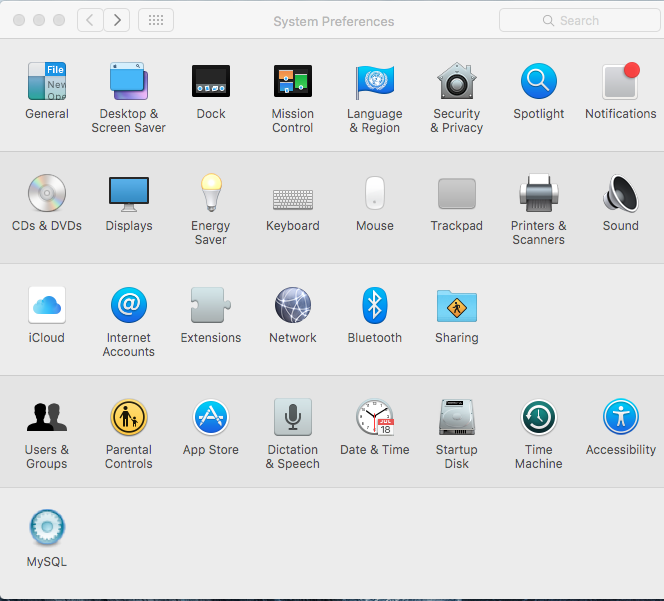 | 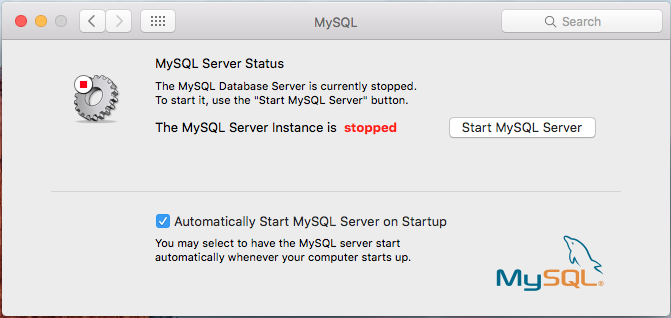 |
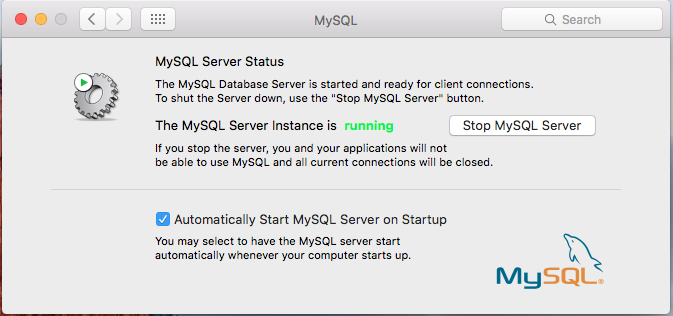 |
For Ubuntu
You have successfully installed MySQL !
The FastBit software can be downloaded here.
Once downloaded.
You have successfully installed FastBit !
The easiest way to install Perl modules is using cpanminus.
You have successfully installed the required Perl modules !
Have required PHP and Apache dependencies with MySQL installed on desired local machine or server.
You have successfully installed configured Apache and PHP with MySQL !
SAMtools can be installed from the download page using the provided link.
You have successfully installed SAM Tools !
==> Proceed to the Tutorial <==
VM Applicance
The virtual machince appliance (VMA) is configured on Ubuntu 16.04 OS with all the above software and dependencies already installed.
This method provide users an easy way to get started on installing and using TransAtlasDB independent of the host operating system. The VMA can be imported on all virtual machines, such as VirtualBox, VMware.
IMPORTANT: Ensure the vma download has the extension
- Ubuntu Account:
user account :TransAtlasDB
user pasword :rainbow - MySQL Root Login
username :root
password :rainbow
==> Proceed to the Tutorial <==
Please click the menu items to navigate through this repository. If you have questions, comments and bug reports, please email me directly.
Thank you very much for your help and support!